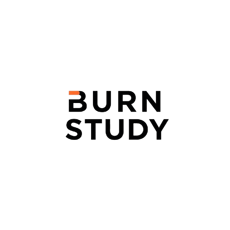About Burn Study
Innovative software solutions designed for the modern world, founded by Gauri Sharma in 2019 with passion and expertise.




Innovative Tech Solutions
We specialize in modern software development and cutting-edge technology solutions for your business needs.
Custom Software Development


Tailored software solutions that drive efficiency and innovation for your unique business challenges.




Technology Consultancy
Expert guidance to empower your technology decisions and streamline your operational processes effectively.
Comprehensive support to optimize your technology stack and maximize performance in all areas.
IT Support Services
Innovative Solutions
Cutting-edge software development for modern technology challenges.


Web Development
Creating sleek, modern websites tailored for your business.


Tech Consulting
Expert guidance on technology solutions for your needs.




Mobile Apps
Developing user-friendly mobile applications for all platforms.
UI/UX Design
Designing engaging interfaces that enhance user experience.
→
→
→
→
Burn Study transformed our vision into reality with their innovative software solutions. Their professionalism and attention to detail are unmatched. Highly recommended for tech needs!
Jagdish Chandra

★★★★★